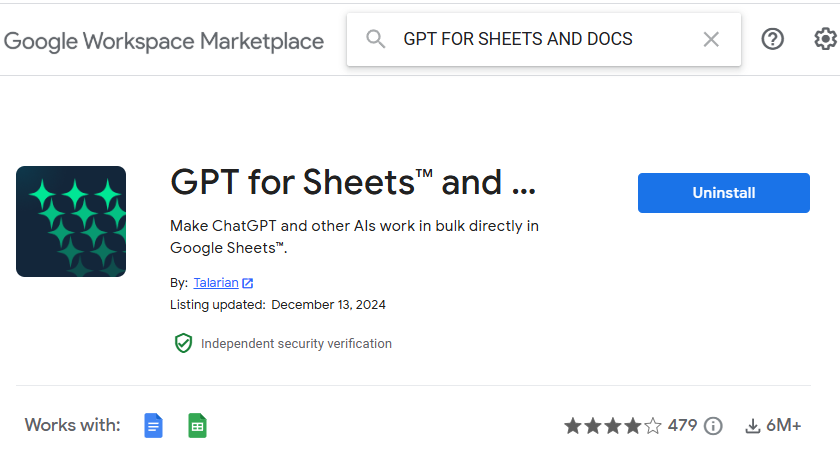Free SSL is your need If you are running a website and purchasing SSL certificate every year having some money spent, here is best option for you to install Free SSL on your website.
How to use :
Free SSL
We are sharing here step by step guide on how to install certificate on your website and activate it get benefits of free SSL. Note that this is plugin based free SSL which will help you through the installation process and is very easy to activate.
Installing the WP Encryption plugin is a straightforward process that can be completed within a few minutes. Here’s a step-by-step guide on how to install WP Encryption – One Click SSL & Force HTTPS:
Free SSL
-
Access the WordPress Plugin Directory:
- Log in to your WordPress dashboard
- Navigate to the “Plugins” section from the left-hand menu
- Click on the “Add New” button
-
Search for the WP Encryption Plugin:
- In the search bar, type “WP Encryption” or “Let’s Encrypt SSL”
- Locate the plugin titled “WP Encryption – One Click Free SSL Certificate & SSL / HTTPS Redirect to Force HTTPS, SSL Score” by WP Encryption
- Click on the “Install Now” button
-
Activate the WP Encryption Plugin:
- Once the installation is complete, click on the “Activate” button to enable the plugin
-
Configure the WP Encryption Settings:
- After activation, a new menu item titled “WP Encryption” will appear in the left-hand menu
- Click on “WP Encryption” to access the plugin’s settings page
- Review the settings and make any necessary adjustments, such as selecting the appropriate domain name and email address
-
Generate and Install the SSL Certificate:
- Click on the “Generate and Install SSL Certificate” button
- Review the Terms of Service and agree to the terms
- Click on the “Confirm” button to proceed with the certificate generation process
-
Force SSL HTTPS Redirect:
- Once the certificate is generated and installed, you can optionally enable HTTPS redirection to ensure all traffic is directed to the secure HTTPS version of your website
- To enable HTTPS redirection, click on the “Force HTTPS” tab in the plugin settings
- Select the desired HTTPS redirection method, either via .htaccess or WordPress methods
-
Mixed Content Scanner:
- Utilize the Mixed Content Scanner tool to identify and fix any insecure content on your website that may be interfering with the HTTPS implementation
- To access the Mixed Content Scanner, click on the “Mixed Content Scanner” tab in the plugin settings
- Click on the “Scan Now” button to scan your website for mixed content issues
-
SSL Health & Security:
- Monitor the SSL health and security of your website using the SSL Health & Security tool
- This tool provides an overview of your website’s SSL certificate status, validity period, and overall SSL score
- To access the SSL Health & Security tool, click on the “SSL Health & Security” tab in the plugin settings
-
Configure the Plugin:
- Click on the newly activated “WP Encryption” plugin option in the left-hand admin menu
- Follow the on-screen instructions to configure the plugin settings, including agreeing to the terms of service and generating your free SSL certificate
-
Force HTTPS:
- If you want to automatically redirect all HTTP traffic to HTTPS, enable the “Force HTTPS” option in the plugin settings
-
Verify SSL Installation:
- Visit your website in a web browser and check if the padlock icon appears in the address bar, indicating that SSL is properly installed and enabled
-
Test and Troubleshoot:
- Test your website thoroughly across different browsers and devices to ensure that all content is loading correctly under HTTPS
- If you encounter any issues, refer to the plugin’s documentation or contact the plugin support team for assistance
Download Link Free SSL
Free SSL easy to install and use in simple steps
By following these steps, you will have successfully installed and configured the WP Encryption plugin, enabling SSL encryption on your WordPress website.
if you like to read more informatic and knowledgeful material Here is your link