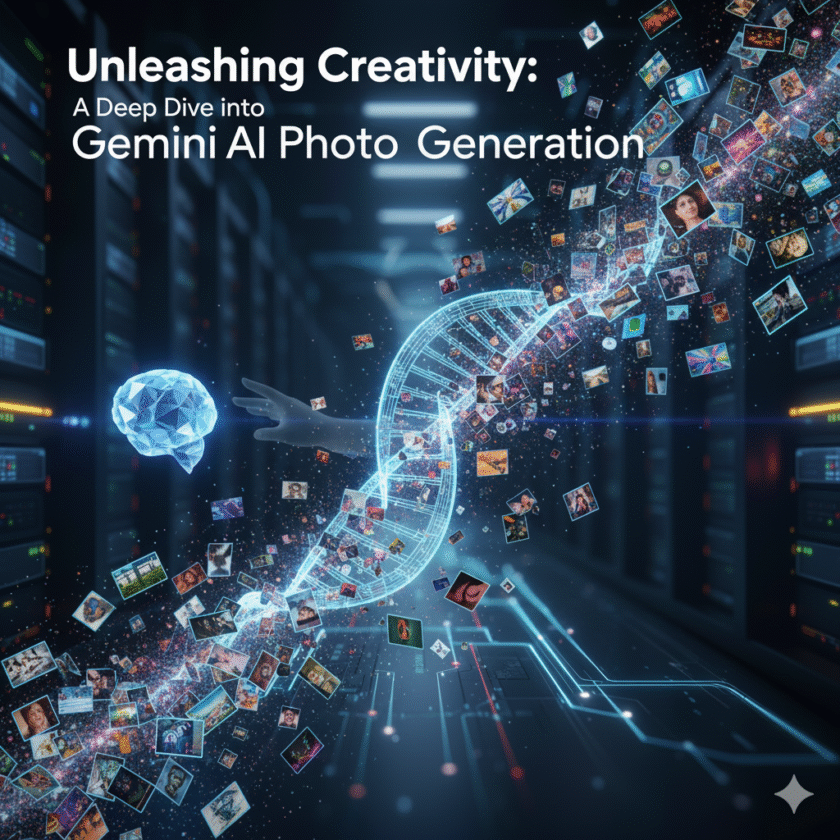In the burgeoning field of AI-driven creativity, Microsoft has made a significant splash with its Bing Image Creator. Seamlessly integrated into its search engine and Copilot assistant, this tool has democratized high-quality image generation by making the power of OpenAI’s state-of-the-art DALL-E models accessible to everyone, for free. This guide will explore everything you need to know about the Bing AI Image Generator, from its core technology to how you can use it to create breathtaking visuals.
The Powerhouse Within: DALL-E 3 Integration
The magic behind Bing Image Creator is its direct line to OpenAI’s DALL-E 3 (and future iterations). This isn’t just a technical detail; it’s the primary reason for the tool’s exceptional quality. Unlike many other image generators, DALL-E 3 excels at a few key things:
- Superior Prompt Adherence: DALL-E 3 has a much more nuanced understanding of natural language. It can interpret complex sentences with multiple subjects, actions, and stylistic details, resulting in images that more accurately reflect the user’s intent.
- Coherent Text Generation: A historical weakness of AI image generators was their inability to render legible text. DALL-E 3 made significant leaps in this area, allowing it to create images with coherent words and lettering, which is a game-changer for creating logos, posters, or memes.
- Integration with a Chatbot: Because Bing Image Creator is part of Microsoft Copilot (formerly Bing Chat), you can have a conversation to build your perfect prompt. You can ask Copilot, “Help me write a detailed prompt for a futuristic city at sunset,” and it will co-create the prompt with you before generating the image.
How to Use the Bing AI Image Generator: A Step-by-Step Guide
Microsoft has made accessing this powerful tool incredibly simple. You have two primary methods:
1. Via the Bing Image Creator Website
- Navigate to the Bing Image Creator website (bing.com/create).
- Log in with your Microsoft account.
- In the prompt box at the top, type a detailed description of the image you want to create.
- Click the “Create” button and wait for the AI to generate a set of four images.
2. Via Microsoft Copilot (Bing Chat)
- Go to bing.com or open the Copilot feature in the Microsoft Edge browser.
- Start your prompt with a phrase like “Create an image of…” or “Generate a picture of…”.
- Copilot will understand your intent and engage the image generation model, producing the image directly within your chat conversation.
Understanding the “Boosts” System
While Bing Image Creator is free, it operates on a credit system using “boosts.” New users are typically given a generous number of boosts. Each image generation request consumes one boost, which places you in a priority queue for faster generation (usually 10-30 seconds). If you run out of boosts, you can still generate images for free, but you’ll be in a slower queue, and it may take several minutes for your images to appear. Boosts are replenished on a weekly basis, encouraging regular use without a paywall.
Strengths and Limitations
Bing Image Creator strikes a unique balance in the AI landscape:
Strengths
- Accessibility: It’s free and easy to find, with no complex software to install.
- Quality: Thanks to DALL-E 3, the output quality is top-tier, rivaling many paid services.
- Ease of Use: The interface is clean and intuitive, making it perfect for beginners.
Limitations
- Restrictive Filters: Microsoft employs strong safety filters. This is great for preventing harmful content but can sometimes block benign prompts that are accidentally flagged.
- Less Control: Compared to platforms like Stable Diffusion, users have fewer controls over advanced parameters like seed numbers, sampler methods, or fine-tuning models.
- Image Size: Generated images are typically a standard square resolution (e.g., 1024×1024 pixels), with limited options for custom aspect ratios.
Practical Applications for Everyday Users
Bing Image Creator is a versatile tool for countless tasks:
- Social Media Content: Create eye-catching, completely original images for your Instagram, Facebook, or X posts.
- Blog and Presentation Visuals: Illustrate your articles or slides with custom images that perfectly match the topic.
- Personalized Art: Design custom wallpapers for your phone or desktop, create unique greeting cards, or just visualize your dreams.
- Brainstorming and Concept Art: Quickly visualize an idea for a product, character, or scene without needing artistic skill.
In conclusion, the Bing AI Image Generator, powered by DALL-E 3, stands out as one of the best entry points into the world of AI art. Its combination of power, accessibility, and zero cost makes it an indispensable tool for anyone looking to add a spark of AI-driven creativity to their digital life.